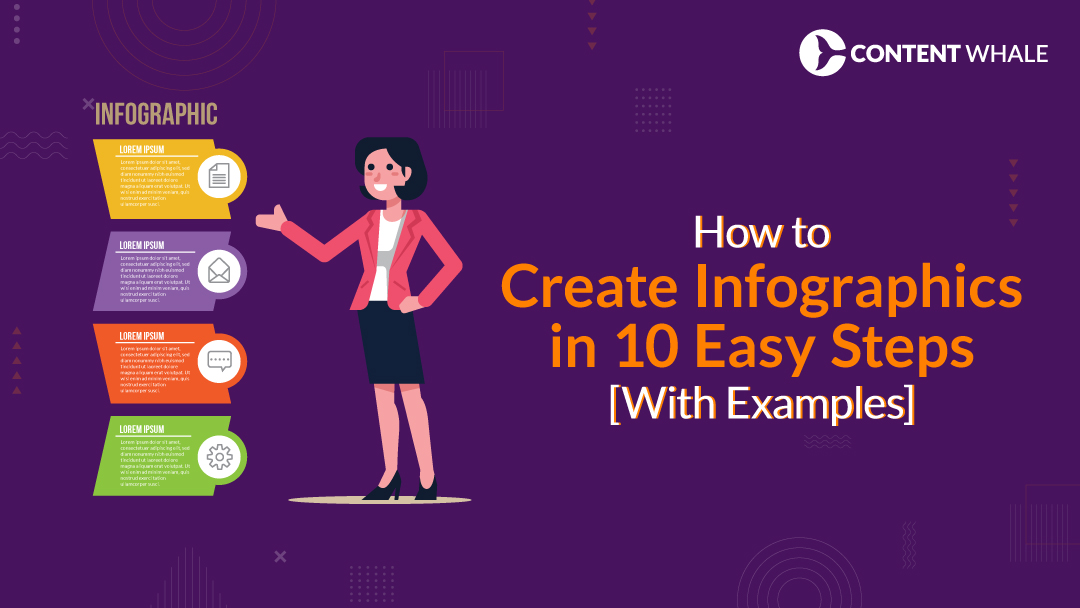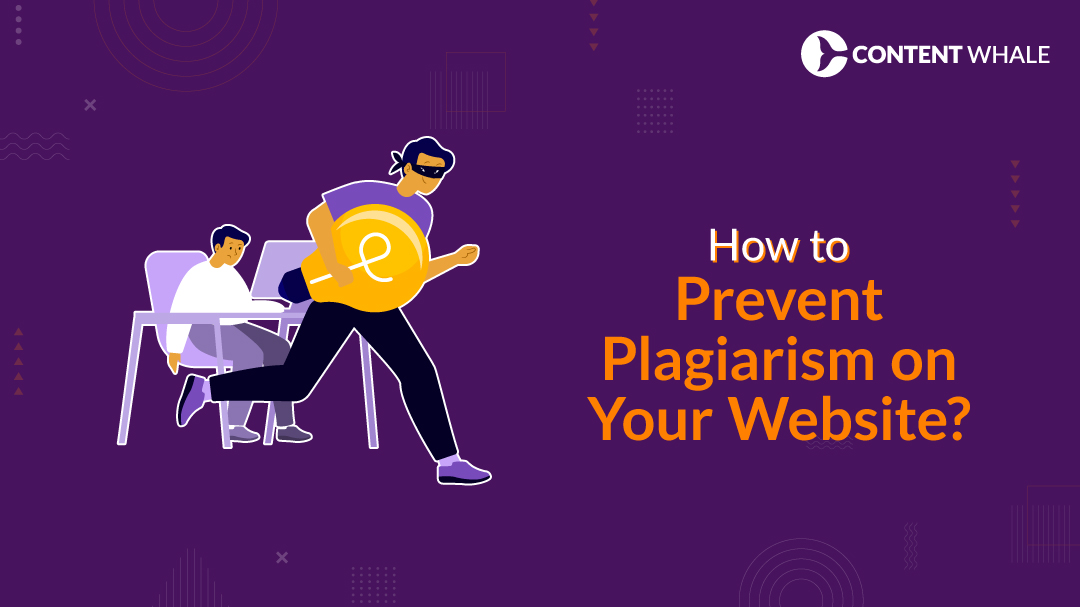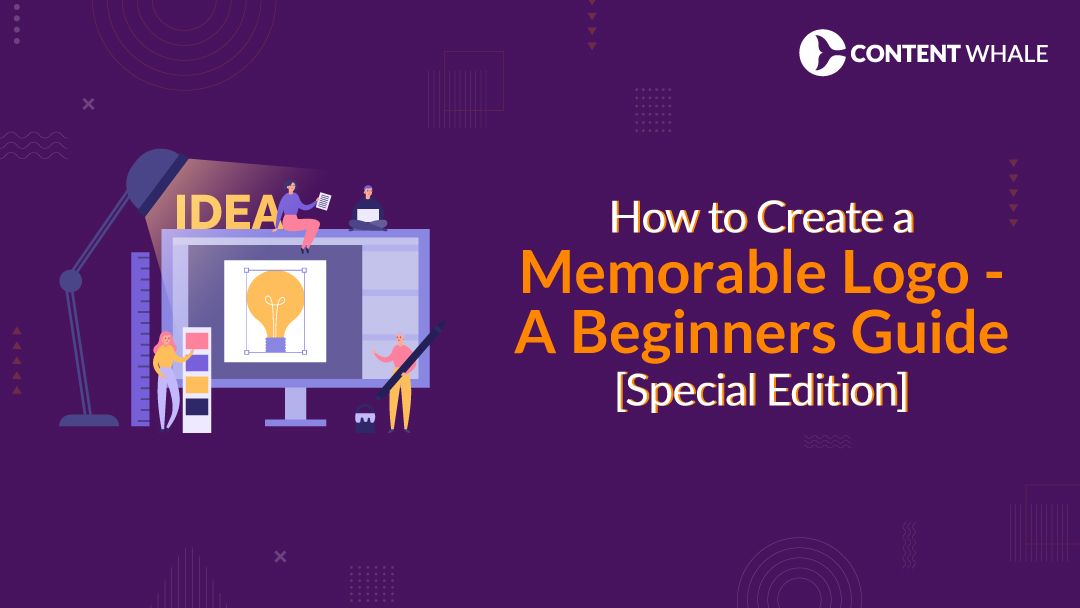It is quite easy to take screenshots while surfing online platforms such as social media, websites, etc. The important information we see on online platforms can easily be saved in the device’s memory by taking screenshots.
It can be a chat with some loved one, important information from a website, or even a snippet of a document or article you want to refer to later. Taking screenshots is easy but keeping them safe can be difficult sometimes on mobile phones. But have you ever wondered how to convert screenshots into editable texts?
Mobile devices are fragile and prone to damage causing a risk of information loss. The screenshots are saved in the phone’s gallery, which can be deleted accidentally with other unnecessary images.
But you may think they can be restored from the recycle bin. Yes, but the recycle bin is not offered in some mobile phones, or what if someone has turned it off? It will be deleted permanently.
To avoid such information loss, you must have an alternate method to save the information in another form than screenshots or images. Here comes the role of OCR. It can convert the imaged text into editable text within no time.
The extracted text can be used for online search, translation, and further use in the future. But what is OCR and how does it extract the text in the images? Let’s discuss that in detail.
What is OCR?
Optical Character Recognition is a technology that detects, understands, and extracts the text in the images. It converts the imaged text into editable text that can be used for any application.
The first OCR device was invented in 1920 which was only able to recognize numbers. In 1950, the character recognizing OCR was developed. Since then, it has been developed and its accuracy has been improved.
Today’s OCR is capable of recognizing printed text, handwritten characters, and numeric values with remarkable accuracy. It can detect multiple languages, various fonts, and even complex layouts. These features make it a powerful tool for converting a wide range of images into editable and searchable text.
How OCR Works?
OCR uses multiple techniques to identify text and improve its accuracy. Some of them are noise reduction, binarization, deskewing, segmentation, and character recognition.
These techniques work together to improve the clarity of the image, separate text from the background, correct any distortions, and accurately identify individual characters within the image.
Different Methods of Converting Screenshots into Editable Text
There are several methods that can be used for converting screenshots into editable text, some of them are explained below:
Online OCR Tools
OCR tools are entities that can extract the text from the pictures in various formats. They can be accessed online only. They can’t be downloaded. They don’t even require any login; you just have to access it on any browser and start using it. Most of them are free and provide effective results.
You can search on your browser online OCR tool, and you will find multiple tools offered by various websites. To obtain the result as editable text in a matter of seconds, you must submit the photos and apply the extract text option.
OCR Software
The OCR software are downloadable in the device memory and can extract the text in no time using optical character recognition technology. To achieve good results, your device has to have sufficient memory for them to download and update.
Additionally, these software solutions often offer advanced features, such as batch processing, support for multiple languages, and the ability to handle complex document layouts.
However, they may require more system resources, including processing power and storage, to function efficiently, especially when handling large volumes of data or high-resolution images.
OCR Mobile Applications
There are multiple mobile applications that offer optical character recognition. You can download these applications from the App Store, Play Store, etc. They are capable of recognizing the text using the mobile phone’s camera. You just have to point the camera toward the text and the extracted text will be available to be copied, translated, or shared over other platforms.
If you have pictures in your device’s memory, then you can upload them too. They will be processed in the same way, and you’ll have editable text in no time.
MS Word
Microsoft Word 360 has an in-built optical character recognition. Once you open a picture in an MS Word document, it can be converted to text there.
You must right-click on the image that has opened in the Word document in order to select “Copy text from the picture,” which will extract the text from the photo into the same Word document. This extracted text can be copied, saved, or shared with anyone easily.
Google Drive
Google Drive is an online entity that can be accessed on any device. It requires an account, saves pictures, and files which can be accessed anywhere in the world on any device by logging into your account. After that, you must open the file in Google Docs since Google Drive utilizes Google Docs’ OCR to transform photos into text.
Thus, select “Open with Google Docs” from the context option when you right-click on the image. Once you open the picture with Google Docs, it will extract the text and paste it into the Docs file directly.
Practical Example of Text Extraction Using a Tool
Tools are beneficial in the sense that they can be used online. They don’t require personal details and extract text in no time. They are easy to select as you just have to search on your browser “image to text converter” and you can select any tool from the top results. We are going to select an image to text converter that ranks in the search engine results pages (SERPs). The interface of the tool looks like this:
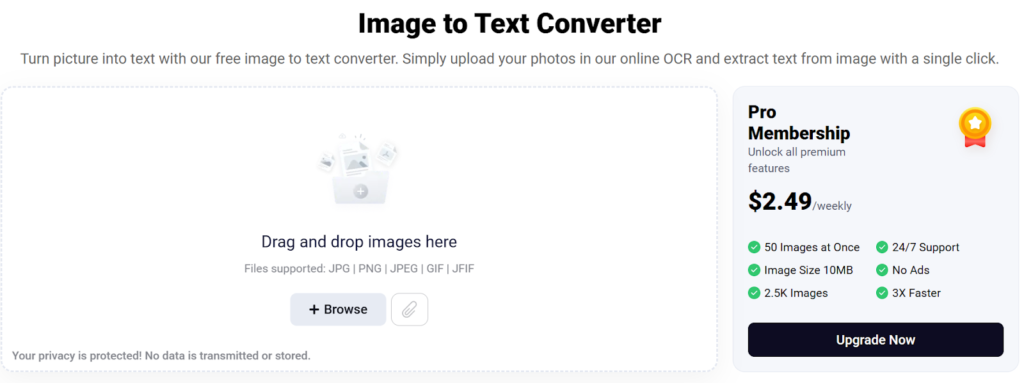
Its interface shows the input details and premium features. This tool is free to use but if you require massive image-to-text extraction, then you can buy its premium. The input box of the tool shows multiple file options supported including JPG, JPEG, GIF, PNG, JFIF, etc.
There are three options to upload a picture, either you can drag and drop the picture from the device’s memory to the tool or browse it from the device’s memory. The URL can also be pasted to fetch an online picture.
Once the picture is uploaded, the tool shows further options as shown below.
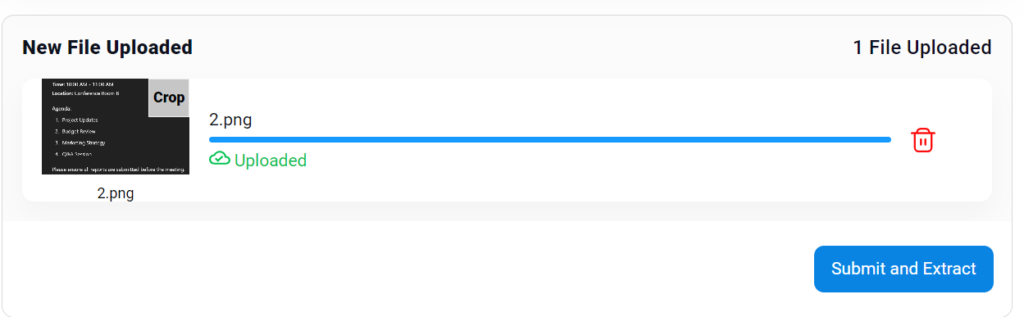
The tool then shows three options: Crop the uploaded picture or delete the uploaded picture. Select the third choice and hit the “Submit and Extract” button if the correct image was selected. Following this, the extraction will begin, and as seen in the image below, the editable text will appear in the box next to the photo.
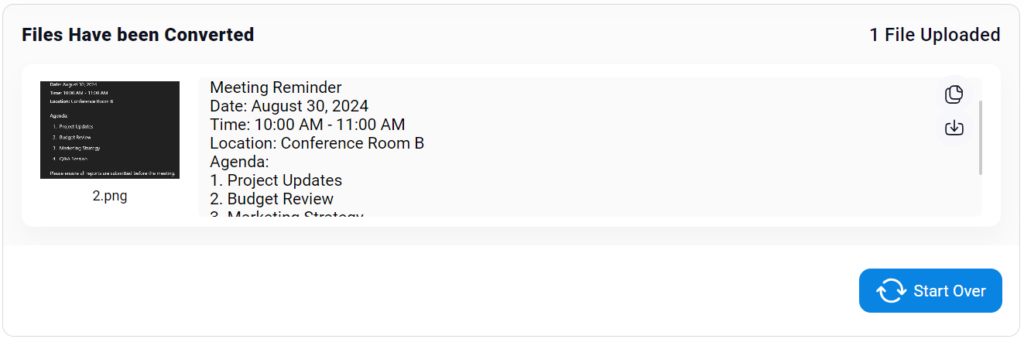
Once the text is extracted, it must be reviewed and matched with the source text to confirm that the extraction is accurate. If there’s any error in the extracted text, it must be corrected before copying or downloading it.
After that, the text can be copied in the clipboard of the device, or it can be downloaded in the text file. Then the file must be given a relevant name and saved in the device’s memory from where it can be accessed easily whenever needed. If you need to extract another picture, click on the “Start Over” option.
How to Improve the Accuracy of OCR Text Extraction?
The OCR often faces difficulty in recognizing noisy text; once the spots and lines on the text are removed, the efficiency of the OCR can be improved. The handwritten text can also be difficult to recognize by OCR as the characters may not be written clearly.
The joint writing is also a challenge for OCR, and it is unable to identify such text. So, you must ensure a clear image and clear writing to improve the accuracy of the extracted text.
The alignment of the text must be right as varying alignment can pose a challenge to the accuracy of the OCR. It is not limited to a particular method, almost all the methods follow the same limitations and challenges.
The OCR is capable of deskewing the text but still the accuracy can be at stake because of this. Thus, it is necessary to ensure text alignment to improve OCR accuracy.
If the image is blurry, it can be a challenge for OCR to identify the text. The shades and glares on the picture can affect the accurate text extraction. Such text will be left unattended by the OCR.
The text in multiple languages also confuses OCR and the accuracy is lowered. So, the resolution of the images must be high enough to ensure clear and sharp text.
Special notations used in mathematics and other unique characters can be a challenge for OCR and it is quite possible that OCR doesn’t incorporate them in the extracted text.
The sentence structure can also be at stake when the size of adjacent characters is significantly varying and the spaces between them are not consistent. So, it is important to space the characters equally and keep the size of the adjacent characters the same to ensure good-quality text extraction. The extracted text must be reviewed to ensure that special characters and notations are incorporated perfectly.
Final Words
It is quite easy to keep the information, chats, and important data saved in the form of screenshots. But they are prone to accidental deletion, or loss due to device damage. So, the text must be saved somewhere else, which can be done using OCR.
It will extract the text which can be saved or used in any application. There are various methods to convert screenshots to text including online OCR tools, OCR software, OCR mobile applications, MS Word, and Google Drive.
The tool is the best option as it can be used online and doesn’t require any personal details. You just have to select a tool and upload pictures to it. It will extract the text in no time.
The accuracy of the OCR can be improved by providing noise-free images, clearly written characters, consistent spacing and size of characters, and high-resolution images. The extracted text must be reviewed to ensure perfect text extraction.