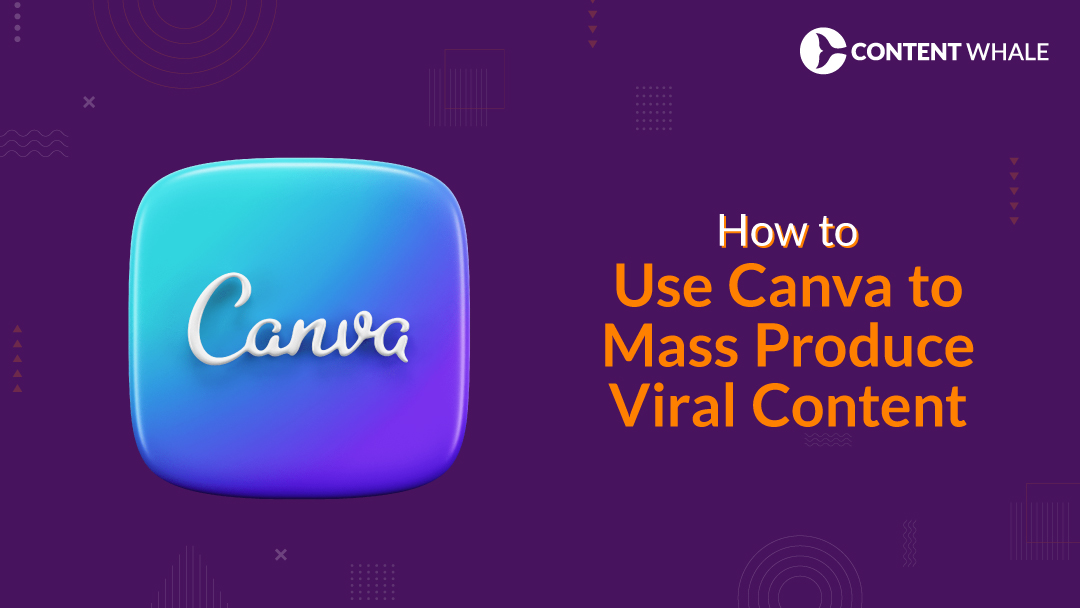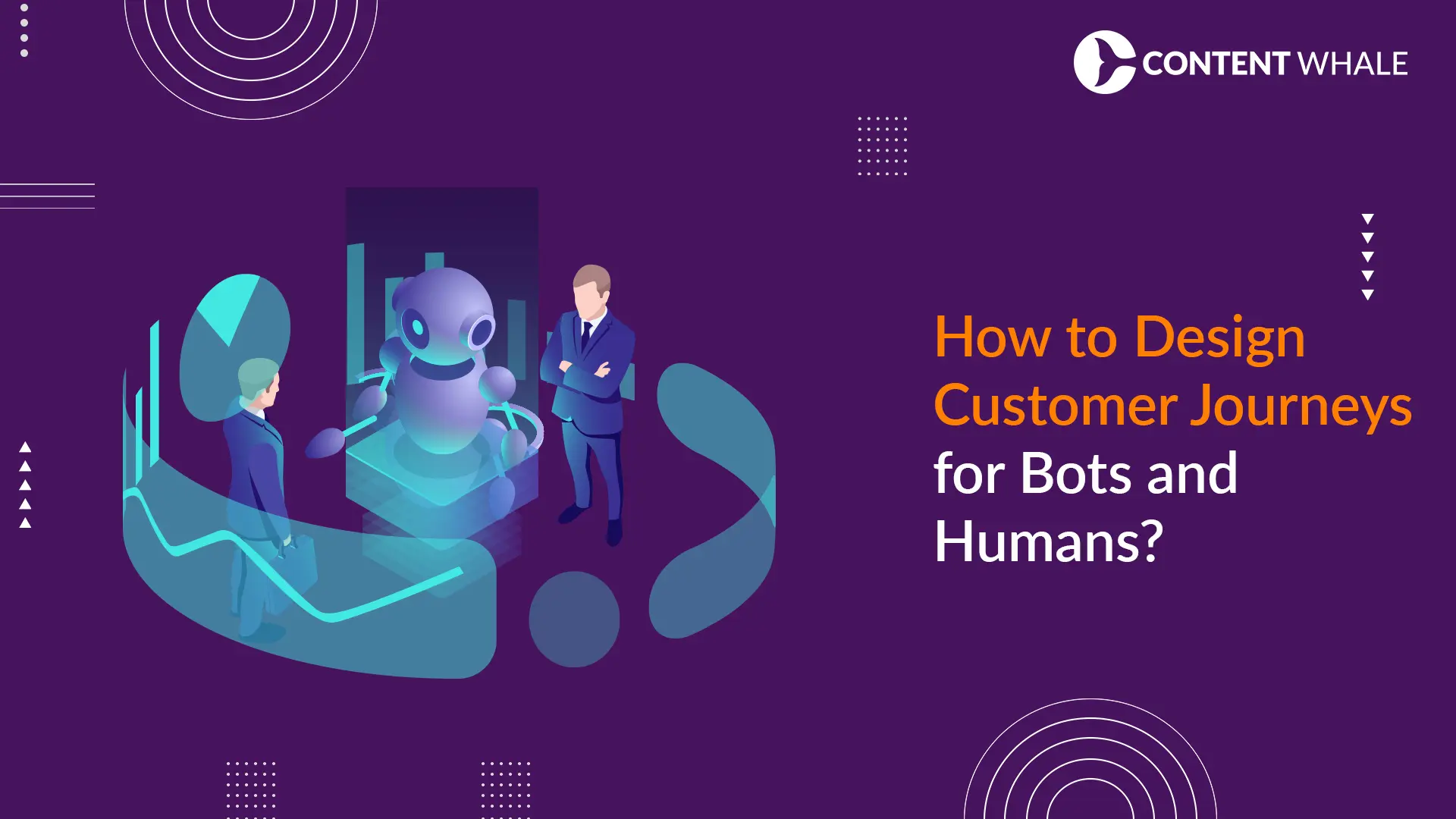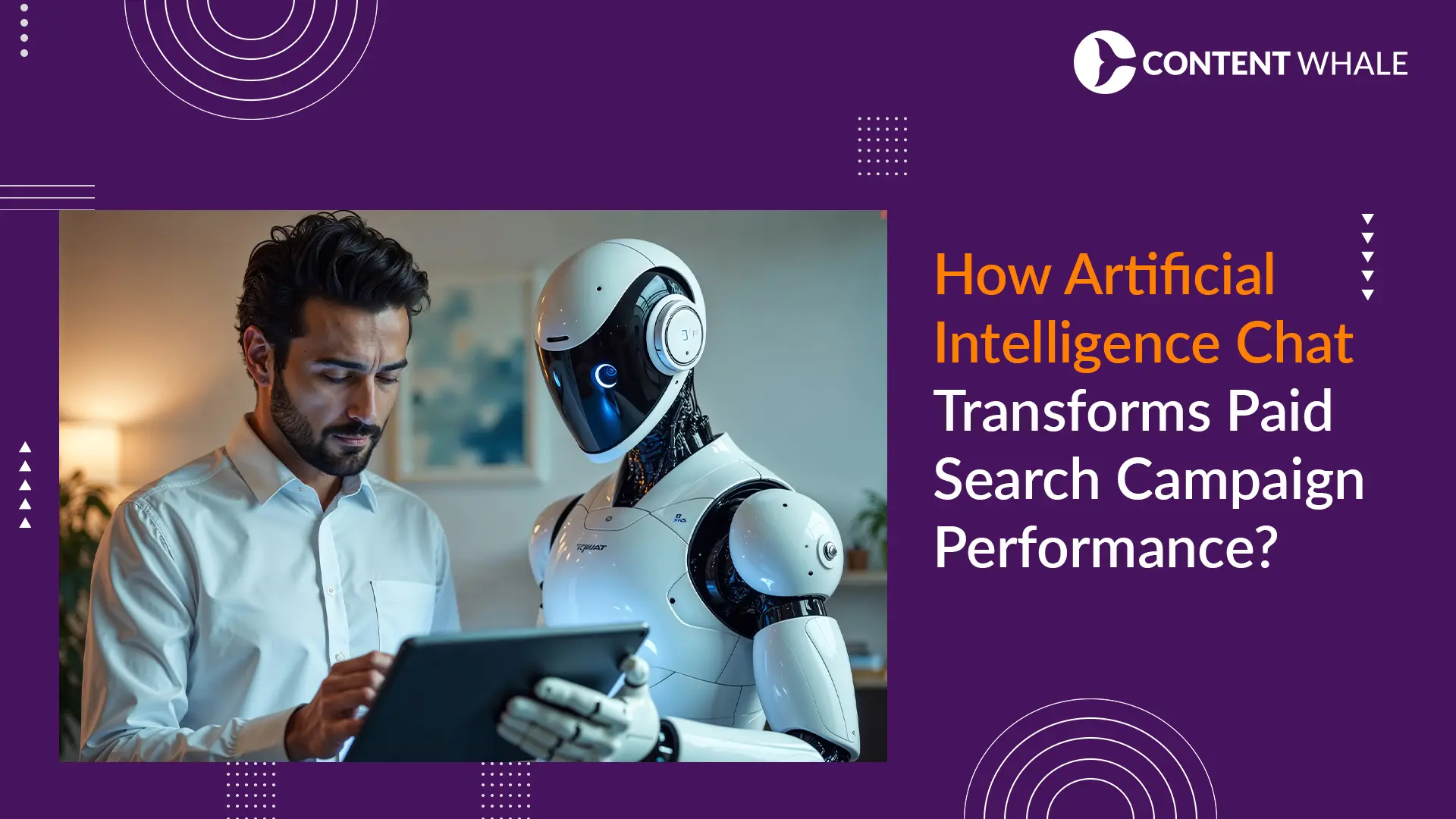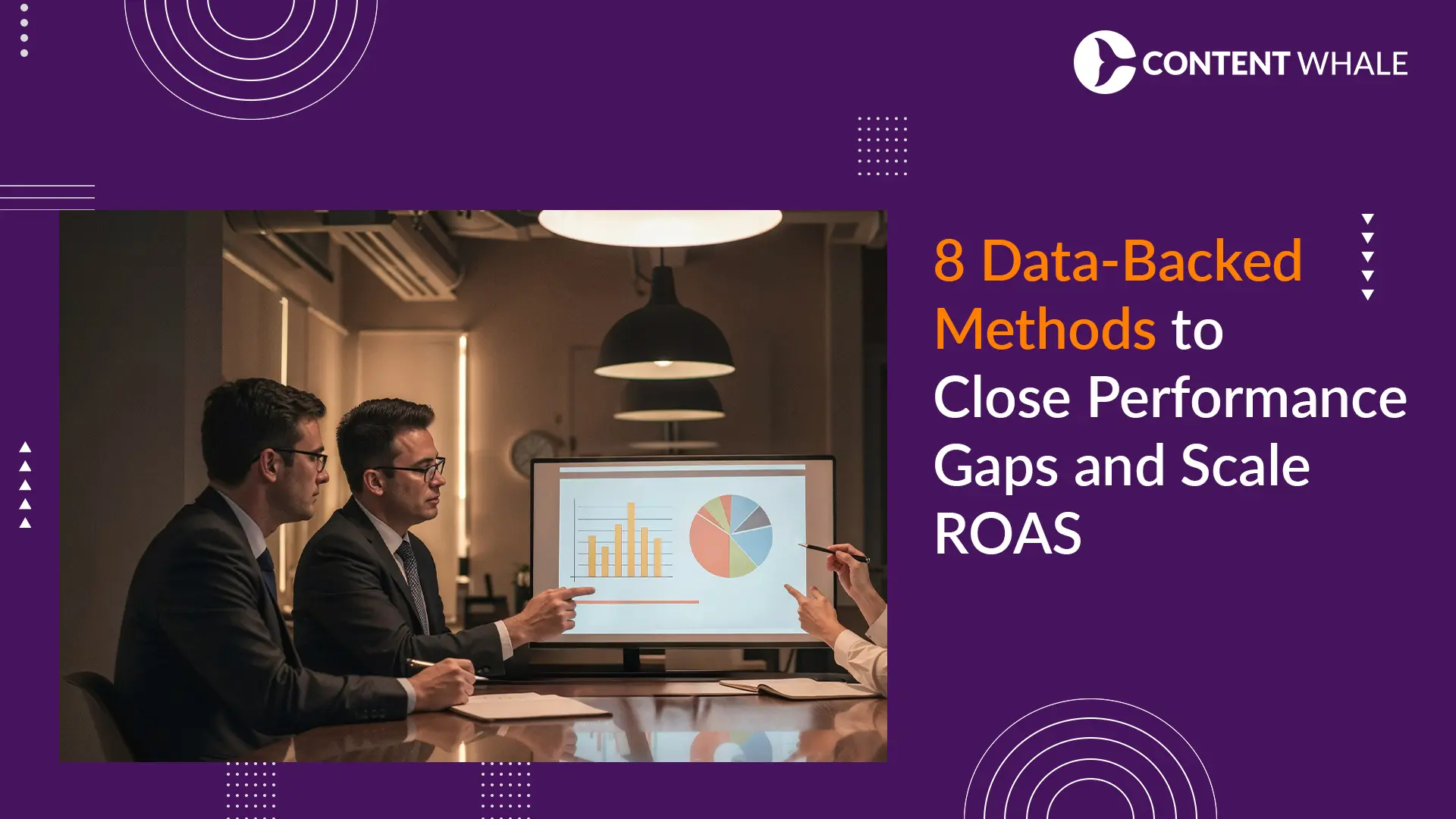Learn how to use Canva to mass produce viral content efficiently. Discover key features of Canva that make it ideal for viral content creation, including templates, Magic Resize, and the Brand Kit. Follow a step-by-step guide to streamline your content production process. Implement Canva tips for content creation and Canva content hacks to create engaging visuals. This blog covers everything from setting up your Canva account to optimizing your designs for various platforms, ensuring your content stands out and goes viral.
Canva has over 60 million monthly active users, with its popularity continuing to grow. It offers a wide range of templates and design elements that cater to various content needs, from social media posts to presentations. This versatility makes Canva an essential tool for content creators aiming to produce viral content.
Canva has changed how people create visual content. It’s popular among creators due to its simplicity and effectiveness. Whether you’re a beginner or an expert, Canva offers tools that make designing easy and fun.
Visuals play a crucial role in content virality. Studies show that articles with images get 94% more views than those without. Platforms like Instagram and Pinterest thrive on visually appealing content. Canva helps you create these visuals with ease, ensuring your content has the best chance to go viral.
This blog will guide you through the steps to effectively use Canva. We will cover essential features and provide Canva tips for content creation. You’ll learn about mass-producing content with Canva, ensuring your visuals are consistent and on-brand. Additionally, we’ll discuss Canva content hacks that can save you time and enhance your designs.
By understanding these aspects, you can harness Canva’s full potential to create viral content effortlessly. Prepare to elevate your content creation process and watch your engagement soar with Canva’s help.
Why Canva is Perfect for Viral Content Creation
1. User-Friendly Interface and Ease of Use
Canva’s interface is designed for simplicity. Drag-and-drop features make designing easy for everyone. No graphic design experience is needed to create stunning visuals. This ease of use is why many choose Canva for viral content.
2. Extensive Library of Templates and Design Elements
Canva offers thousands of templates covering a wide range of needs, from social media posts to infographics. You can customize these templates to match your brand’s style. This vast library makes viral content creation with Canva straightforward and efficient.
3. Collaboration Features for Team Projects
Canva allows multiple users to work on a project simultaneously, which is perfect for teams working on campaigns. Real-time collaboration ensures everyone can contribute, making mass-producing content with Canva smooth and coordinated.
4. Cost-effective solution for High-Quality Visuals
Canva provides many features for free, and the Pro plan offers even more tools and resources. This makes Canva a cost-effective solution for creating high-quality visuals. Investing in Canva can significantly boost your content’s appeal.
5. Key Points
- Canva’s drag-and-drop interface is user-friendly.
- A vast library of customizable templates aids quick content creation.
- Real-time collaboration tools benefit team projects.
- The free version provides ample features; the Pro plan offers more.
Canva’s user-friendly interface, extensive template library, collaboration features, and cost-effectiveness make it ideal for creating viral content. Using Canva tips for content creation and Canva content hacks, you can easily produce engaging visuals. This makes Canva the perfect tool for anyone looking to create and share viral content effortlessly.
Key Features of Canva for Mass Producing Viral Content
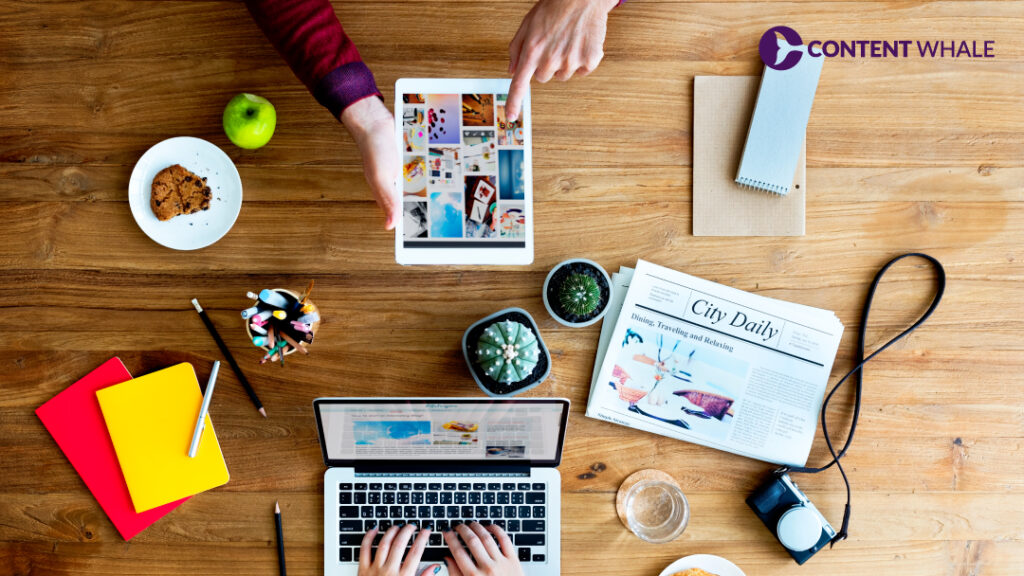
1. Templates and Customization
Canva’s pre-designed templates save time. Choose from thousands of templates tailored to different needs. Customize these templates to fit your brand’s identity. Adjust colours, fonts, and images to make unique designs. This feature is essential for viral content creation with Canva.
2. Batch Creation Tools
Canva’s batch creation tools make mass-producing content with Canva efficient.
- Magic Resize: This tool lets you instantly resize your designs for multiple platforms. Create once and adapt for Instagram, Facebook, Twitter, and more.
- Grids and Frames: Use these to maintain consistent layouts. They help in organizing content clearly.
3. Brand Kit
The Brand Kit ensures consistency across all designs.
- Setting Up Your Brand Kit: Add your brand colours, fonts, and logos to Canva.
- Using the Brand Kit: These elements are applied automatically to every design, maintaining brand identity and speeding up the design process.
4. Content Planner
Canva’s Content Planner helps manage and schedule posts directly from Canva.
- Planning Your Posts: Schedule posts ahead of time.
- Integrating with Social Media: Connect Canva with your social media accounts. This feature streamlines your workflow.
5. Key Points
- Use pre-designed templates for quick customization.
- Employ batch creation tools like Magic Resize for efficiency.
- Set up a Brand Kit for consistent, on-brand designs.
- Plan and schedule posts with Canva’s Content Planner.
Understanding these features will enhance how to use Canva to mass produce viral content. With Canva tips for content creation and Canva content hacks, you can streamline your workflow. This allows you to focus on creating engaging visuals that capture attention and drive engagement.
Step-by-Step Guide to Mass Producing Content with Canva

Step 1: Setting Up Your Canva Account
First, create a Canva account. Visit Canva’s website and sign up with your email or social media account. Decide between the free and Pro plans. The free plan offers many features, but the Pro plan includes advanced tools like the Brand Kit and Magic Resize. The Pro plan also provides access to a larger library of premium templates and elements. Once signed up, explore the Canva dashboard. Familiarize yourself with the tools and options available to streamline your design process.
Step 2: Creating Your Brand Kit
Set up your Brand Kit for consistent designs. The Brand Kit is crucial for maintaining a cohesive brand identity.
- Adding Brand Elements: Navigate to the Brand Kit section in Canva. Input your brand colours’ hex codes. Upload your custom fonts or select from Canva’s extensive font library. Finally, upload your logo in various formats (e.g., PNG, SVG). This ensures you have all the necessary brand elements at your fingertips.
- Using the Brand Kit: When creating a design, apply your brand elements from the Brand Kit with a single click. This consistency is key for brand recognition and helps in viral content creation with Canva. Every visual will automatically incorporate your brand’s style, saving you time and ensuring uniformity.
Step 3: Choosing and Customizing Templates
Select templates that align with your content goals. Canva’s template library is extensive, catering to various themes and industries.
- Selecting Templates: Browse Canva’s library and pick templates that fit your needs. Use the search bar to find specific templates, such as those for social media posts, infographics, or presentations. Filter results based on style, color, and theme to narrow down your choices.
- Customizing Templates: Once you’ve selected a template, personalize it to reflect your brand. Adjust text to include your messaging. Replace placeholder images with your own, or use Canva’s stock photos. Modify colors to match your brand palette. Customize other elements, such as icons and shapes, to make the design uniquely yours. These steps are essential for mass producing content with Canva effectively.
Step 4: Using Batch Creation Tools
Leverage Canva’s batch creation tools to enhance efficiency.
- Magic Resize: This tool is invaluable for creating multiple versions of a design. Create your initial design, then use Magic Resize to adjust it for different platforms. For example, convert an Instagram post into a Facebook cover or a Twitter banner with a single click. This ensures your content is optimized for various channels without additional effort.
- Organizing Designs: Keep your projects organized with folders and projects within Canva. Create folders for different campaigns or types of content. Use descriptive names to make it easy to find specific designs later. This organization helps manage multiple designs and ensures a smooth workflow, facilitating efficient viral content creation with Canva.
Key Points
- Set up your Canva account and choose the right plan for your needs.
- Create a Brand Kit to maintain consistent branding across all designs.
- Select and customize templates quickly to meet your content goals.
- Utilize batch creation tools like Magic Resize for efficient content production.
Following this guide, you will master using Canva to mass-produce viral content. These steps incorporate Canva tips for content creation and useful Canva content hacks. They streamline your process and help you create engaging, viral content efficiently.
Tips and Strategies for Creating Engaging Visuals

1. Using High-Quality Images and Graphics
High-quality images and graphics are essential for viral content creation with Canva. Canva offers a vast library of stock photos and illustrations. Use these resources or upload your own images. Ensure all visuals are relevant and eye-catching. This enhances the appeal and shareability of your content. Consistently using high-quality images builds trust and professionalism, encouraging more shares and likes.
2. Incorporating Trendy Design Elements
Stay updated with current design trends. Use modern fonts, colors, and styles in your designs. Canva’s library is regularly updated with trendy elements. Adding these to your designs keeps your content fresh and engaging. This is one of the key Canva tips for content creation. Experiment with minimalist designs, bold typography, and dynamic layouts to see what resonates best with your audience.
3. Writing Compelling Copy
Compelling copy is crucial for grabbing attention. Craft catchy headlines and engaging captions. Use concise and impactful text. Text overlays should be clear and readable. This combination of strong visuals and compelling copy is effective for viral content creation with Canva. Utilize powerful words and actionable language to drive engagement and shares.
4. Optimizing for Different Platforms
Optimize your designs for various platforms. Each platform has different requirements. Use Canva’s Magic Resize tool to adjust your designs accordingly. This ensures your content looks great on all platforms. Optimizing for different platforms is a vital part of mass-producing content with Canva. Ensure that your text size and image dimensions are suitable for each platform to maintain readability and visual appeal.
5. Utilizing Colors and Fonts
Choose colours and fonts that reflect your brand’s identity. Consistent use of brand colours and fonts enhances recognition. Canva’s Brand Kit can help maintain this consistency. Use contrasting colours to make text stand out and ensure readability. Experiment with font pairings to create visually appealing and harmonious designs.
6. Adding Interactive Elements
Interactive elements like animations and clickable links can boost engagement. Canva allows you to create animated graphics that capture attention. Use animations sparingly to avoid overwhelming your audience. Adding clickable links in your designs can direct traffic to your website or social media pages, increasing engagement.
7. Maintaining Simplicity and Clarity
Keep your designs simple and clutter-free. Avoid overcrowding your visuals with too much text or too many elements. A clean and clear design helps convey your message effectively. Focus on one main idea per visual to avoid confusion and ensure your audience understands your message quickly.
8. Experimenting and Analyzing Performance
Don’t be afraid to experiment with different designs and strategies. Test various elements to see what works best for your audience. Analyze the performance of your visuals to understand what drives engagement. Use this data to refine your approach and improve future content. This iterative process is key to mastering how to use Canva to mass-produce viral content.
9. Key Points
- Use high-quality images and relevant graphics.
- Incorporate trendy design elements to keep content fresh.
- Write compelling and concise copy for maximum impact.
- Optimize designs for different platforms using Canva’s tools.
- Utilize brand colours and fonts for consistency.
- Add interactive elements like animations to boost engagement.
- Maintain simplicity and clarity in your designs.
- Experiment with different strategies and analyze performance.
By following these strategies, you can master using Canva to mass-produce viral content. These Canva content hacks will help you create engaging visuals that capture attention and drive engagement. This approach ensures your content stands out and has a higher chance of going viral.
Conclusion
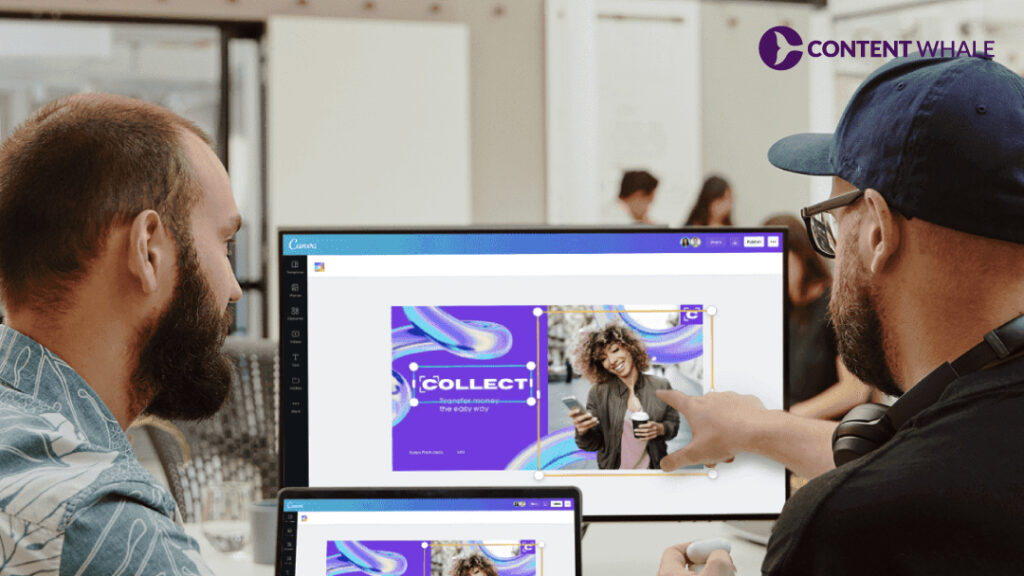
Canva is a powerful tool for content creators aiming to produce viral content efficiently. Its user-friendly interface and extensive features make it ideal for viral content creation with Canva.
By following the steps and strategies outlined in this blog, you can master using Canva to mass-produce viral content. Utilize the tips and Canva content hacks to streamline your design process. Leverage high-quality images, trendy design elements, and compelling copy. Optimize your content for various platforms to ensure maximum reach and engagement.
Start implementing these Canva tips for content creation today. You’ll see the impact of well-designed visuals on your content’s performance. Consistent, engaging visuals can significantly boost your content’s virality and overall success.
FAQs
What makes Canva suitable for creating viral content?
Canva is user-friendly and offers a vast library of templates and design elements. These features make Canva accessible to everyone, regardless of design experience, for viral content creation.
How can I ensure my Canva designs are consistent with my brand?
Use Canva’s Brand Kit to add your brand colours, fonts, and logos. This ensures that all your designs are consistent and on-brand, which is essential for creating viral content with Canva.
What are the best Canva features for mass-producing content?
Key features include Magic Resize, templates, and the content planner. These tools simplify mass-producing content with Canva and help maintain consistency across platforms.
How do I use Canva’s Magic Resize tool?
Create your design, then select Magic Resize. Choose the platforms you need, and Canva will adjust the size accordingly. This tool is a key Canva content hack for efficient multi-platform content creation.
Can I schedule my social media posts directly from Canva?
Yes, Canva’s content planner allows you to schedule posts. Connect your social media accounts and plan your content calendar directly from Canva. This feature is valuable for mass producing content with Canva efficiently.
Understanding these FAQs will help you master using Canva to mass-produce viral content. Use these Canva tips for content creation to streamline your workflow and enhance your content’s impact.